Introduction
Are you looking to streamline your IT operations through automation? This comprehensive guide covers how to install Ansible on Ubuntu 22.04, providing you with the tools necessary for effective system management. Ansible is a powerful automation engine used for IT tasks such as configuration management, application deployment, and task automation.
Prerequisites for Installing Ansible
Before you begin the installation process, ensure your system meets the following requirements:
- Ubuntu 22.04 Server: A fresh Ubuntu 22.04 installation.
- sudo privileges: Ensure you have access to a user account with sudo privileges to execute administrative commands.
Step 1: Update and Upgrade Your System
To start, it’s important to update your system’s package index and upgrade all installed packages to their latest versions. This prepares your system for the Ansible installation:
sudo apt update && sudo apt upgrade -yStep 2: Install Software Properties Common
Ansible’s installation on Ubuntu requires adding a new repository to your system. First, install the software-properties-common package:
sudo apt install software-properties-common -yStep 3: Add Ansible’s Official PPA
To ensure you install the latest version of Ansible, add its official Personal Package Archive (PPA) to your system:
sudo add-apt-repository ppa:ansible/ansible -yStep 4: Install Ansible on Ubuntu 22.04
With the repository in place, you can now install Ansible. Run the following command to complete the installation:
sudo apt update
sudo apt install ansible -yStep 5: Verify Installation
Confirm that Ansible has been installed correctly by checking its version. This also verifies that Ansible is properly integrated into your system:
ansible --versionThe output will display the version of Ansible installed, confirming that the setup was successful.

Step 6: Configure Ansible (Optional)
Ansible uses a configuration file, ansible.cfg, and an inventory file to manage and locate the hosts it will automate. While the default settings work well, you might want to customize these files to better fit your environment.
Create a basic configuration file in your home directory:
mkdir ~/ansible-projects
cd ~/ansible-projects
echo "[defaults]" > ansible.cfg
echo "inventory = hosts" >> ansible.cfg
echo "remote_user = ubuntu" >> ansible.cfgYou can create a simple inventory file named hosts in the same directory:
echo "[servers]" > hosts
echo "192.168.1.10" >> hostsConclusion
With Ansible installed on your Ubuntu 22.04 machine, you’re set to automate tasks across your environments efficiently. This CLI-focused installation guide should empower you to manage configurations more effectively and deploy applications seamlessly.
For further learning, delve into Ansible playbooks and roles to expand your automation capabilities. Keep your system secure and regularly update your configurations to enhance functionality and performance.